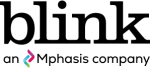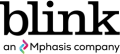By
Keri Vogtmann
Every day, 10,000 people in America turn 65. In 2018, there were approximately 52 million older adults; by 2060, this number will nearly double.
Japan leads the world with 28% of its population being 65 years or older. Last year, they sold more adult diapers than baby diapers. Germany’s 18 million older adults comprise 21.4% of its population, and Columbia, Costa Rica, and Mexico lead Latin America with projections to triple their older population growth between 2000 and 2025.
Global populations are tipping the demographic scale toward older adults, and it’s time to take note. Investing in age-friendly design can help your company make a more significant impact and increase product adoption among older adults.
What is an age-friendly design?
When people think of the older population, many envision a functional disability: figures hunched over with gray hair, glasses, and a cane or wheelchair. However, according to the Centers for Disease Control, only two in five people aged 65 years and older experience some form of functional disability. That means 60% do not.
For the vast majority, using larger fonts on a user interface and accommodating hearing impairments doesn’t make design age-inclusive in and of itself. Jeff Johnson, author of Designing User Interfaces for an Aging Population, points out that as people age, they may not experience trouble with vision, motor control, speech, hearing, and cognition. Accessibility design is only one part of this equation.
Age-inclusive design means creating products and services that address the challenges of aging and widening the appeal of everyday products to older adults, who are often excluded from product research and design.
Opportunities for age-friendly design are ripe.
The longevity market is estimated to contribute $118 trillion to global GDP by 2050, an opportunity with joint venture capital rapidly on the rise, attracting innovators and entrepreneurs across the globe.
Joseph F Coughlin, the author of the Longevity Economy and cofounder and director of MIT’s AgeLab, said it best: “By 2030, the Boston Consulting Group estimates that the 55-plus population will have been responsible for 50% of the US consumer spending growth since 2008, 67% of that of Japan, 86% of that of Germany. So it’s no exaggeration to say that the world’s most advanced economies will soon revolve around the needs, wants, and whims of grandparents.”
With this shift, we’re seeing a rise in AgeTech and “aging-in-place” solutions like fall detection devices, med management systems, and robots designed to support independence and improve the quality of life for older adults.
In fact, AARP and the Consumer Electronics Show (CES) — aka the Disneyland of all things technology — launched the Age Tech Summit in early 2023 to highlight innovation in this space.
AgeTech continues to become even more vital in a world where Medicare can only go so far and assisted living, memory, and health care costs are soaring. Without financial resources to hire help, families resort to caring for their loved ones and risk jeopardizing their mental, physical, and fiscal well-being. While high tech can only partially replace the benefits of person-to-person interactions of caregivers, the need for innovative technology, robotics, AI, and VR to support care and aging-in-place steadily increases.
How Covid increased the demand for age-inclusive design.
COVID-19 further exposed the consequences of the digital divide. AARP’s Older Adults Technology Services (OATS) performed a study that revealed 22 million or 42% of older American adults do not have in-home internet. Barriers include a lack of broadband infrastructure in certain areas, affordability of lower-income communities, access to devices, digital education, and support.
This lack of access made it almost impossible for healthcare providers to share information and provide medical assistance through telehealth, which further isolated those without broadband making them vulnerable to illness and depression. As a result, federal and state policies and programs are creating more avenues to broadband, devices, digital resources, solutions, and training to support those the system excluded.
How to design for age inclusivity.
An age-inclusive design approach requires checking biases about older users and their technology use at the proverbial door. One of the biggest myths we often hear is that older people can’t learn new tech, nor are they interested in it. This assumption simply isn’t true.
Like any other motivation to adopt new ways or learn new things, it comes down to asking, “Does the benefit outweigh the effort?” If you’re like me, whenever I’m about to add a new app to my phone, I have a whole debate and do mental gymnastics if I want to learn a new way of navigating something to get the desired results. “Is it worth another app on my phone that will drain my battery faster?”
Inclusive design explores the pain points of older adults and their experiences with products, services, or programs. To design for age inclusivity, give older adults a spotlight to communicate their needs as creatively as you would for any other group in design exploration.
Checking off a list of accessibility guidelines won’t guarantee appeal to older consumers. Instead, understand what motivates them. What reduces friction? What brings them joy? The key is including them in research studies and design collaboration. Listen to what they say. Observe what they do.
Good product design for older adults is good design for all.
In 1989, Sam Farber, who had a former career in cookware, noticed his wife Betty struggling to peel apples with a standard-designed vegetable peeler due to her arthritis. So he and his son hired Smart Design to design better kitchen utensils with better handles to make them easier to use.
A year later, they launched OXO products, known for their sleek and useful design, showing how universal design could appeal to a broad range of users. Joseph Coughlin refers to this example as transcendent design.
“It’s essentially a universal design that has been dialed up to 11 on a 10-point scale, with accessibility attributes so useful that they turn out to be highly desirable — even aspirational — for people with and without disabilities.”
Because technology is ever evolving and making leaps, there will always be a gap between the time that generations learn technology, during their formative years (10 to 25), and any time afterward. Therefore, those who design to appeal to older adults through positive, delightful experiences will win in the longevity game.
After all, we can all appreciate more intuitive interactions, legible text, clear error messaging, better password management, decluttered screens, and other design elements that ease our cognitive load.
About the author:
Keri Vogtmann is a Director of Project Management at Blink. As an American Society on Aging RISE Fellow, she leads equity design workshops to innovate and drive change in communities most affected by inequities in the diverse aging population. She is also a Board Director for Community Tech Network, helping underserved communities to bridge the digital divide, and is actively engaged in the growing global AgeTech space.