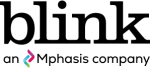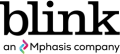By Joe Welinske
How do people find their way through applications? Generally, words and images carry much of the weight when it comes to path-finding in software. It doesn’t matter whether it is an enterprise-level desktop application, a consumer web site, or a mobile app — text and graphics play an important role in directing the user in performing tasks.
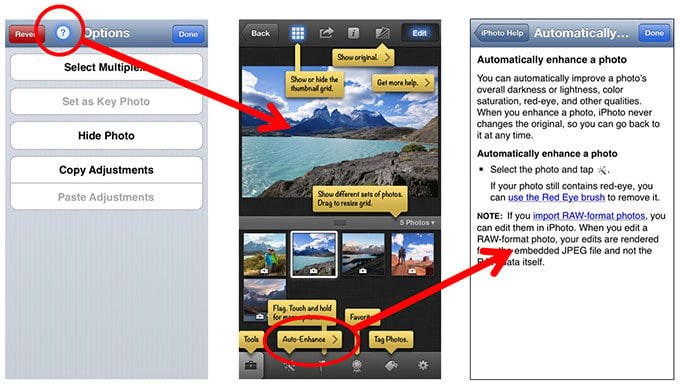
Unfortunately, the text in the user interface of an app is often created with little or no thought. It is very likely that the labels you see in many apps are using the words that first came to mind when a developer assembled the first draft of a screen. That is not an ideal situation. With the smaller screen real estate of mobile devices apps are limited to fewer words and smaller images. It is more important than ever to find the perfect content to fill that valuable space.
Consider user assistance
Beyond the use of words and images in the user interface, the best user experience considers the importance of user assistance. While most mobile apps are easy to use, some have more features than others. For example, popular apps like Snapseed and Pro Camera provide users with a strong set of tools with which to manipulate images. Assuming customers are interested in those tools, you now need to make a more nuanced decision about the value of adding some form of user assistance. Snapseed uses a walkthrough that is opt-in and available throughout the app. Pro Camera embeds Help text with the various advanced settings.
Only after you have analyzed personas, use cases, feature priorities, and first-time scenarios can you make a reasoned decision on whether or not you need to consider some form of user assistance. Assuming the answer is to do so, you now need to consider all the many UA design choices that may or may not be appropriate to meet your objectives. Your careful implementation of the UA solution is what ultimately determines whether you have helped your users be successful in working with your app. User assistance in mobile apps is common and the designs are as different as the apps themselves.
Designing from the inside
We, as designers, also have to realize our personal experiences are mostly from within a tech-savvy bubble. A large percentage of smartphone users have likely skipped working with laptops/desktops completely. The whole idea of interacting with data may be new to them. For example, take an older user who has a new tablet but has never used a computer before. In this case, an iPad app like the Chicago Tribune has to not only explain the controls of the app but also introduce the customer to the concept of online versus print consumption of news. The Tribune uses an overlay to point out the key elements of the digital page.
Any discussion surrounding whether or not UA is needed in apps should not ignore the growing number of enterprise-specific apps. You can find apps for most of the Fortune 100 in the iTunes store through Search. Most of these apps are for employees only and it isn’t too much to ask them to learn how to use the apps effectively. Run ADP is an Android/iPhone app that gives payroll administrators many of the same capabilities that they have with the desktop application. The app provides introductory videos, a demo mode, and traditional Help. With million-dollar payrolls at stake, it makes sense to provide layers of user support.
Is user assistance contrary to good design?
The opinion of some app designers is that the use of user assistance indicates a less than optimal effort in designing the app — that the need for Help information signifies a failure. The following arguments against UA in apps are often brought up:
- Apps, by definition of being apps, should be limited in features. You don’t need help if the app is constrained in the first place.
- Too much information impedes the use of the app. Limited screen real estate means there is no room for Help text.
- Help information unnecessarily adds to the footprint of an app, taking up precious device storage and memory space.
There may be some anecdotal evidence for these positions. However, it is very difficult to make valid pronouncements on good vs. bad when you try to apply them to thousands of apps and millions of users. The individual nature of apps and their associated audience personas and use cases are likely going to vary quite a bit. It is easy to talk about designing for “mainstream” users, but do we really know what that means in a general sense? We can certainly decide what mainstream means with respect to our own user base and define and test our designs against that definition.
Simple isn’t always better
To assume that apps need to be simple is just simplistic. While many successful apps use that approach, there are equally successful apps that are more robust. With faster processors, more memory, larger screen real estate, and higher resolutions, apps have a foundation that is fully capable of handling more complex activities. Many tablet apps are more robust than their phone-based cousins due to the increased screen real estate.
The bottom line should be a mobile user experience that meets the needs of a variety of user types and use case scenarios. Thoughtful, appropriate, and well-designed user assistance is one of the elements in achieving that goal.
A key consideration for user assistance in apps is to break away from the traditional online Help designs and consider what it means to be mobile. The best mobile UA is going to be where the UA content is customized, as closely as possible, to the user experience of the individual apps. My book, Developing User Assistance for Mobile Apps, is dedicated to helping achieve that ideal.
Joe is the program manager for the ConveyUX conference. He contributes to content development projects for Blink and is the author of Developing User Assistance for Mobile Apps.